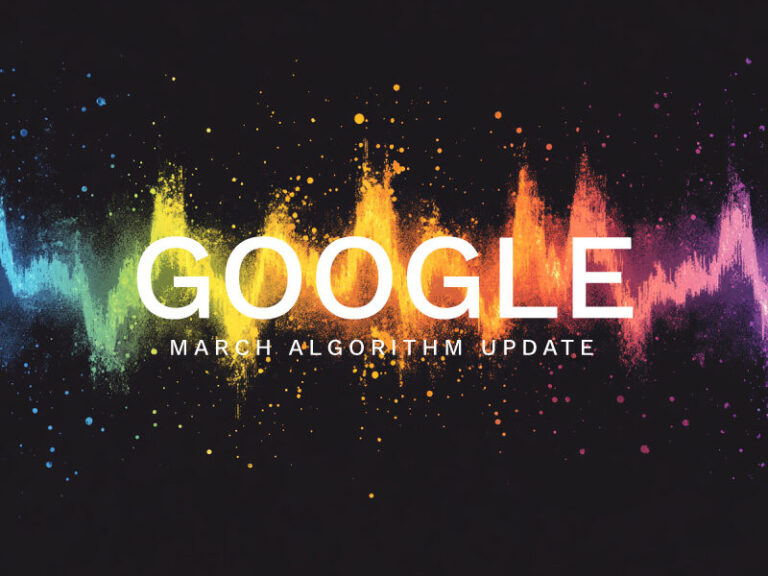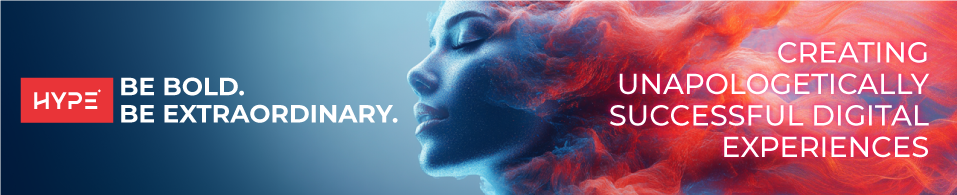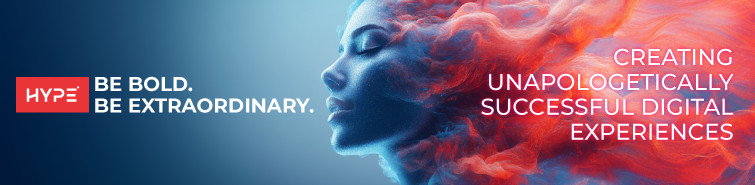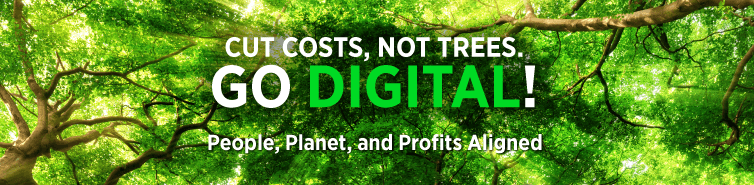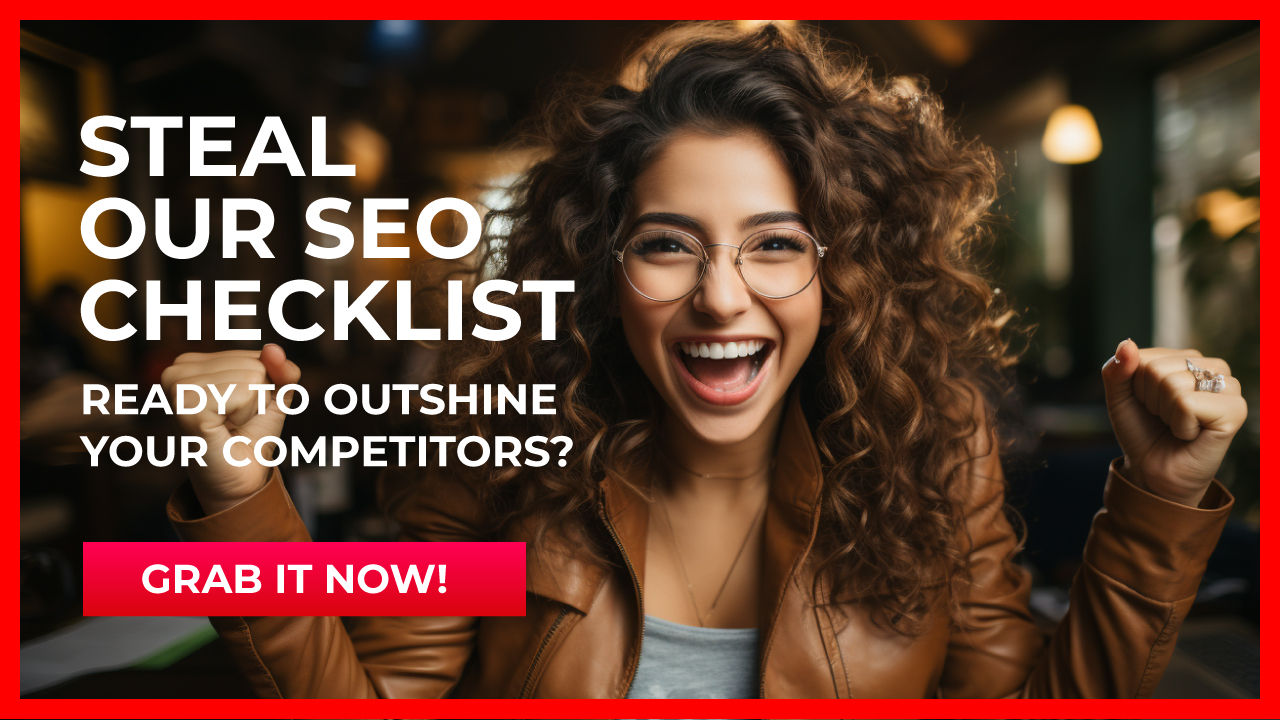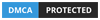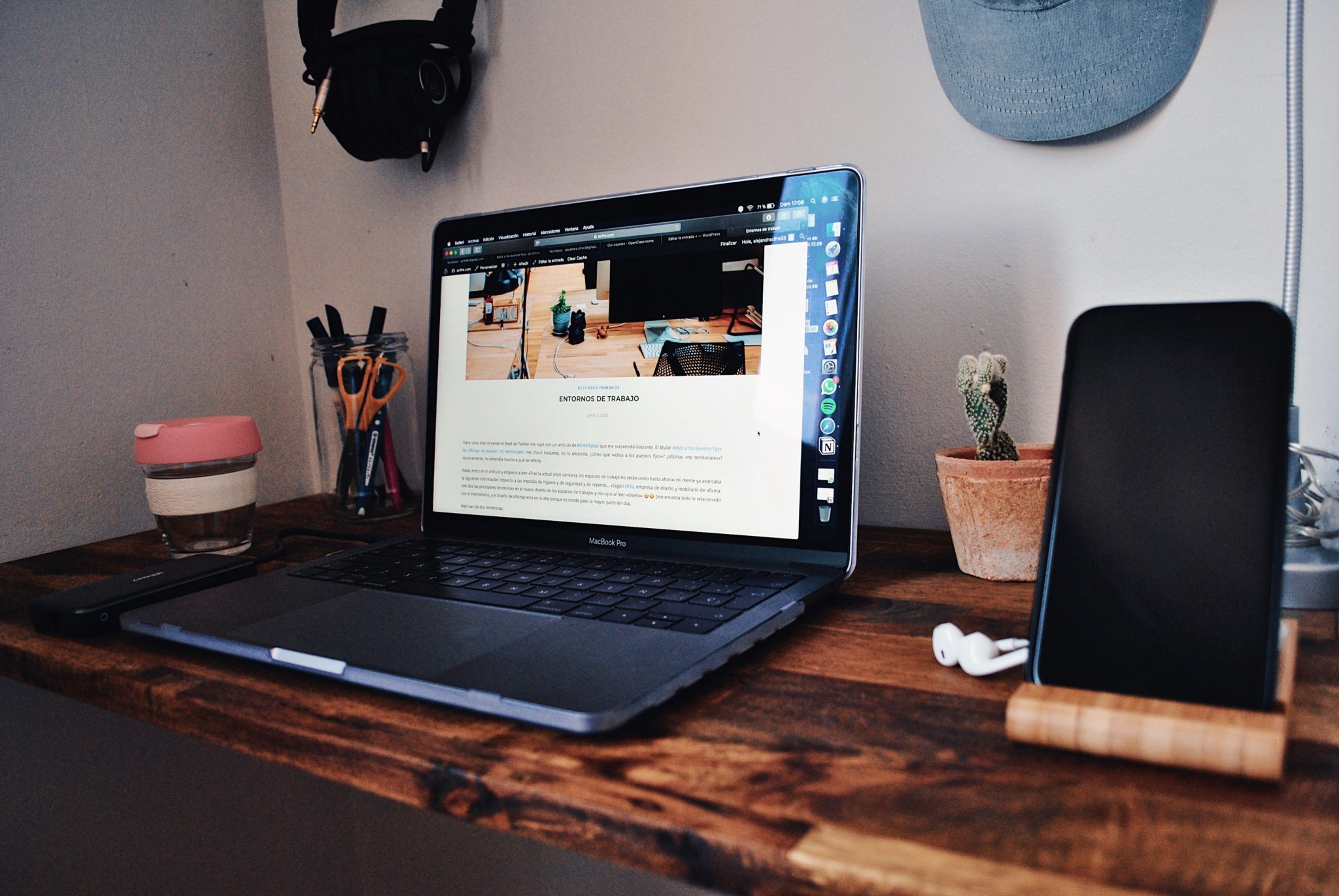
Setting up Outlook is not hard!
Let’s get started with Outlook for your office or personal email. If you are not tech savvy and can’t understand this technical jargon, here are easy steps with pictures on Outlook Email Setup.
If you have further questions that are not answered here, please feel free to comment or inbox us on our Social Media handles.
Outlook Email Setup Process
Step 1
Open the Outlook application from the start menu or click on the app on your smartphone.
Step 2
Click on Tools and then Account Settings
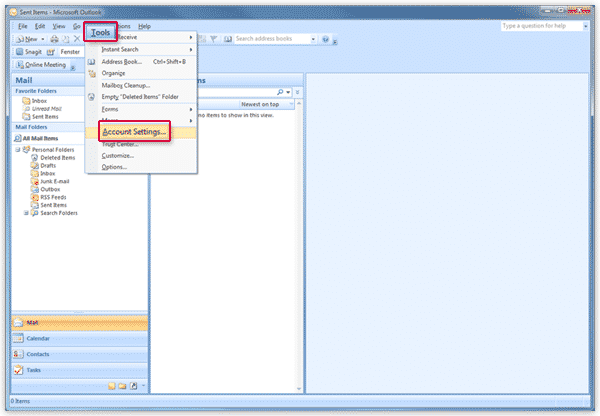
Step 2
Once the new window comes up in Outlook, Click on NEW.
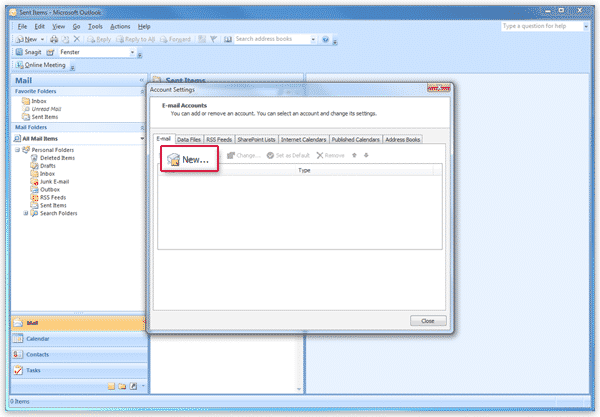
Step 3
Select Manually Configure server settings or additional server types in the next window and click on Next.
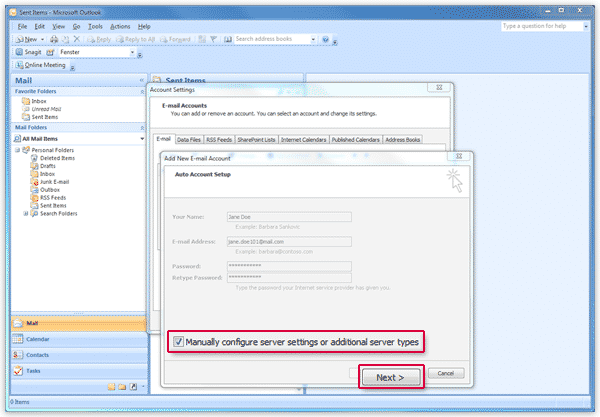
Step 4
Select Internet E-mail in the Outlook window and click on Next.
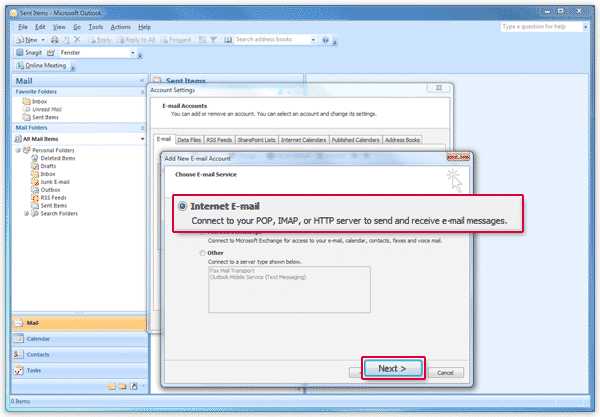
Step 5
Enter your name and e-mail address for user information. Select POP3 for the account type and enter pop.mail.com as the incoming server and smtp.mail.com as the outgoing server.
Enter your mail.com e-mail address and password as login credentials. Click on More Settings. Replace the text in your Outlook window “YOUREMAIL.COM” with your email address.
Incoming mail server: mail.YOUREMAIL.COM
Outgoing mail server: mail.YOUREMAIL.COM
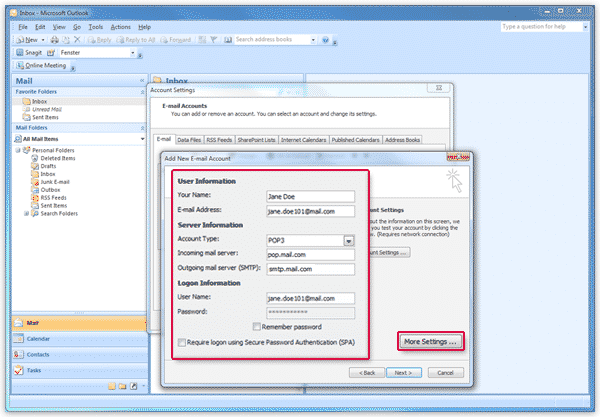
Step 6
Select the Outgoing Server tab. Check My outgoing server requires authentication.
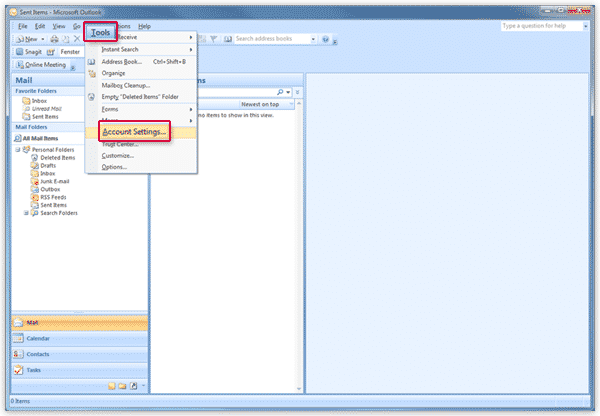
Step 7
Select the Advanced tab. Next to the Incoming server, enter 995 and check. This server requires an encrypted connection (SSL).
Enter 587 next to the Outgoing server and select TLS as the encrypted connection type (a).
If a copy of your e-mail should stay in your mail.com mailbox, check Leave a copy of messages on the the server (b). Click on OK (c) and on Next (d).
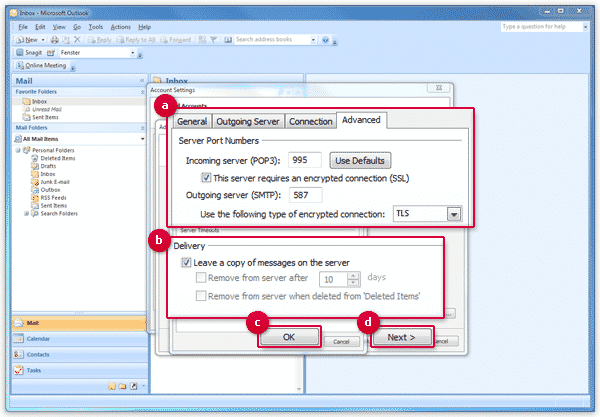
I hope this helps! Let us know what else you need assistance with. Click the link below to create a free Outlook Email.
Buy Outlook Premium with the following features,
No ads
Focus on your email without ads. Enjoy the simplicity of Outlook when you upgrade to Microsoft 365.
Advanced protection
Access enterprise-grade email security features from Microsoft with the upgraded Outlook.
Premium support
Get questions answered by an Outlook expert any time, any day, when you have Microsoft 365.
Custom domain names
Easily create a personalized email address ([email protected]). Outlook with Microsoft 365 works with GoDaddy domains to make setup simple.